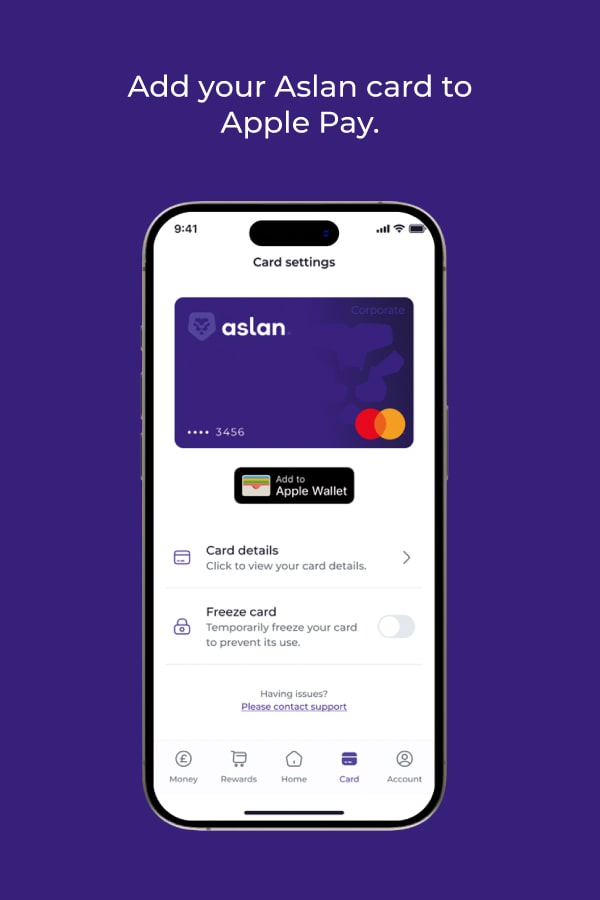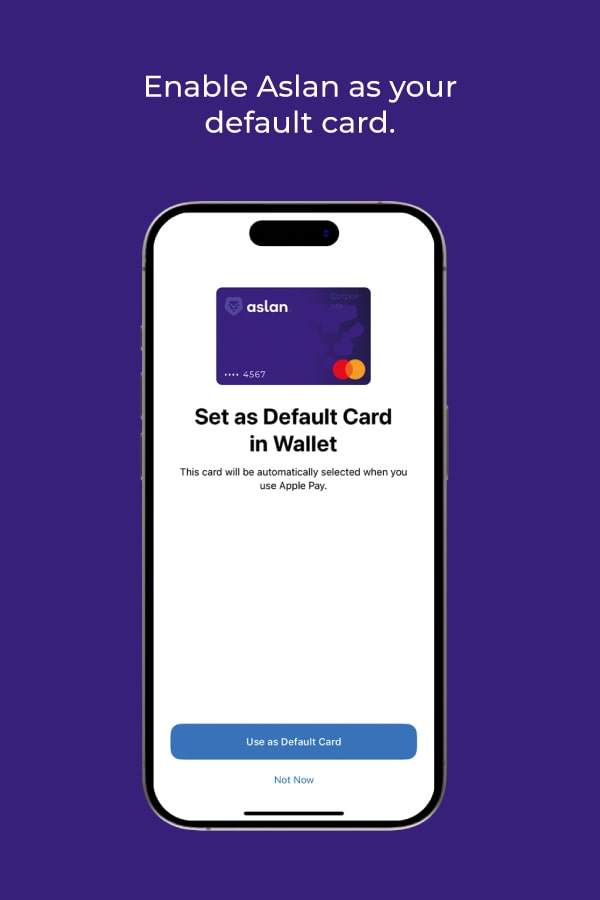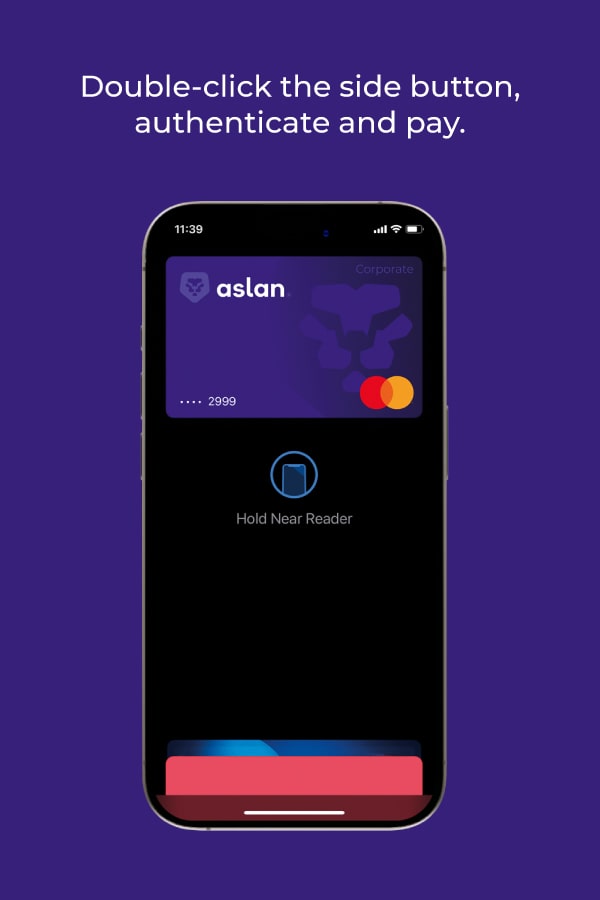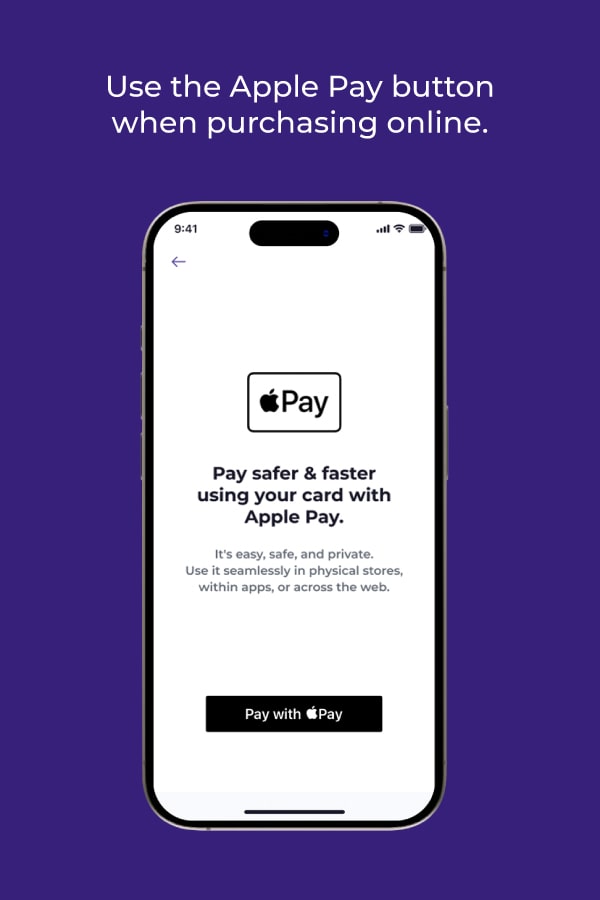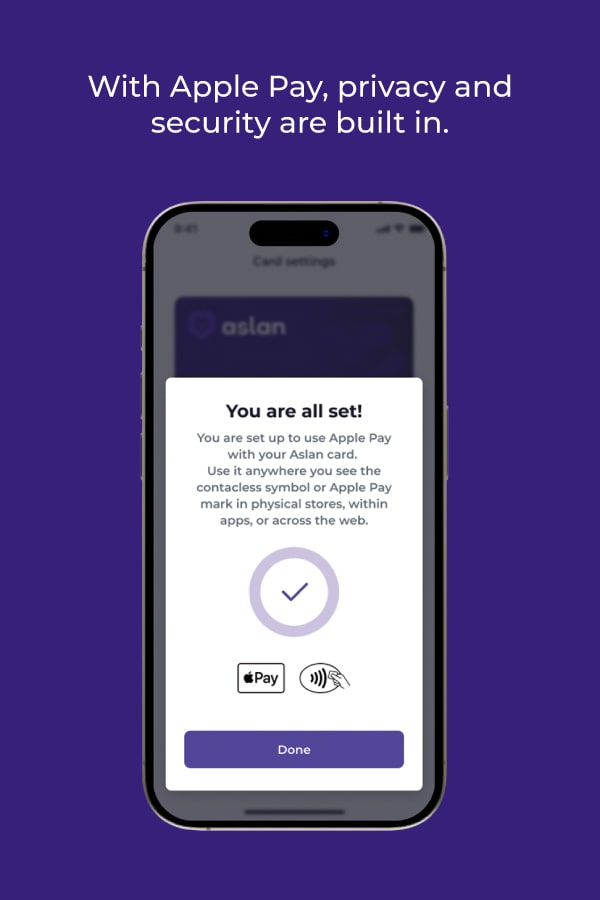Your iPhone is your Aslan card.
Apple Pay is an easy, secure and private way to pay. Now available on your Apple devices.
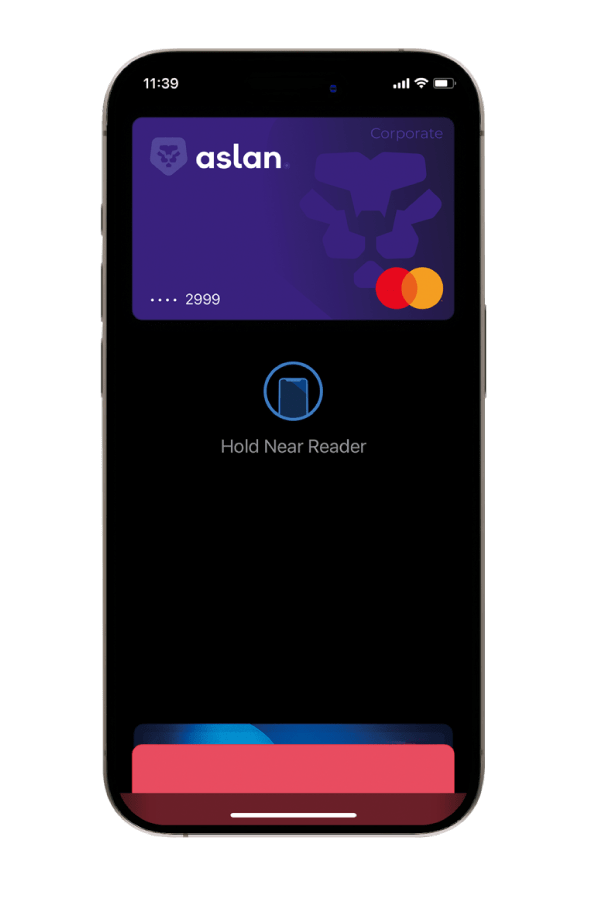
Easy, fast transactions.
With Apple Pay, you can pay quickly and easily with your Aslan card straight from your iPhone or Apple Watch.
Extra security. Built right in.
Apple Pay uses the security features built into your Apple device — including Face ID and Touch ID — which are designed so only you can authorise payments.
Save time, check out faster.
With Apple Pay, information like your name and address automatically populate at checkout. Now paying is faster than ever.
Adding your Aslan card is easy.
- Open the Aslan app
- Tap the card icon on the bottom navigation bar
- Under the card tap the ‘Add to Apple Wallet’ button
- Follow the on-screen instructions to get setup
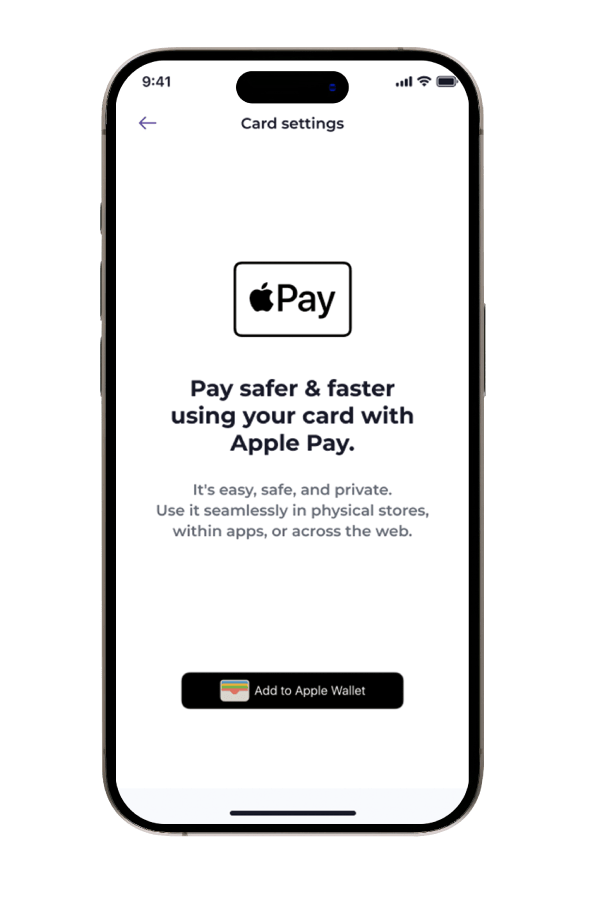
Apple Pay - FAQs
Setup is quick and easy from inside the Aslan app. Once you have activated your card, tap the card icon on the bottom navigation bar. Under your card you will see a button which directs you to add your Aslan card to your Apple Wallet. Simply follow the on screen instructions to get setup.
You can also manually add the card by going to your Apple Wallet, tapping the + button and then ‘add credit or debit card’. If you have added the Aslan card before, you may be able to select it from ‘Previously Cards’.
With your iPhone or Apple Watch, you can use Apple Pay in shops, restaurants, petrol stations, taxis or wherever else you see one of the Apple Pay or contactless symbols.
Paying online is more secure and faster with Apple Pay.
By adding your card to Apple Pay you have digitised the card for easy, fast and secure transactions. The digitised card gets its own card number to enhance security, which you can see if you access ‘Card Details’, but you’ll notice the last four digits of your Aslan card number are shown on the front of the card.
If you think you’ve been the victim of fraud, please take the following steps as soon as possible:
Freeze your card:
This stops anyone from using your card while we investigate what’s going on.
Tap the card icon in the menu bar of your app
Tap the freeze toggle under your Aslan card
Get in touch:
You can start a chat message with us for a quicker response in app or on our website. You can also email us on support@aslan.io.